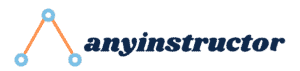AirTag, Apple’s tiny tracking device, has revolutionized the way we keep track of our belongings. But what about sharing AirTag with family members?
While Apple hasn’t launched its family-sharing feature for AirTags until iOS17 comes around, there are still workarounds to “share AirTag with family“, keeping your loved ones connected and your valuables safe.
In this blog post, we’ll explore alternative methods to share AirTag location with family, the importance of privacy and anti-stalking measures, and even how to transfer AirTag ownership.
Ready to dive in? Let’s uncover the secrets of AirTag sharing and keep your family connected in the smartest way possible.
Can You Share AirTag with Family Members?
AirTag cannot be shared with family members. They are limited to one Apple ID and cannot be shared among multiple Apple IDs, even within a Family Sharing group.
Apple has designed AirTags with a focus on privacy and security, which is why a built-in family-sharing feature is not currently available. However, in the upcoming iOS 17 update in Fall 2023, this feature will be made available!
For now, you can try out alternative methods that allow you to share your AirTag location with your family members.

In the following sections, we’ll delve into AirTag’s current sharing capabilities and discuss the need for a family-sharing feature. We’ll also introduce alternative methods for sharing the AirTag location with your loved ones, ensuring everyone stays connected and informed.
AirTag’s Current Sharing Capabilities
One of the limitations of AirTag is that it can only be connected to one Apple ID at a time. This means that, by default, you cannot share your AirTag’s location with family members directly using Apple’s Family Sharing feature.
Although this limitation is in place to protect the privacy and security of AirTag owners, it may prove inconvenient for families who want to use AirTags collaboratively.
However, there are alternative methods for sharing the location of an AirTag with your family members, such as using a common Apple ID or third-party apps. We’ll explore these options in more detail in the next section.
The Need for Family Sharing in AirTag
Family sharing in AirTag would be highly beneficial for various reasons, such as tracking lost items and monitoring children’s activities. Imagine having the ability to promptly locate your child’s misplaced backpack or even keep track of their whereabouts for safety purposes.

However, there are potential risks associated with using AirTag to track a child, such as privacy concerns and the possibility of the child detecting and removing the AirTag.
That being said, the benefits of family sharing in AirTag may outweigh the potential drawbacks for many families who want to stay connected and keep track of their valuables collectively.
Alternative Methods to Share AirTag Location
While there isn’t a built-in family-sharing feature for AirTags until iOS17, there are still ways to share their location with your other family members on other Apple devices.
Two popular alternative methods include using a common Apple ID or third-party apps for location sharing, such as Family Orbit.
Let’s explore these alternatives in more detail, so you can choose the best option for your family’s needs and stay connected despite AirTag’s limitations.
1. Using a Common Apple ID
One way to share AirTag location with your family is by using a shared Apple ID. This means that all family members will use the same Apple ID on their devices, allowing everyone to access the location of one another’s AirTags.
To set up a shared Apple ID for your family, simply navigate to Settings > [your name] > [your name]. Family Sharing and enable “Share My Location” for each family member. While this method may not be as seamless as a built-in family sharing feature, it’s a viable workaround to keep track of your family’s AirTags.
2. Third-Party Apps for Location Sharing
Another option for sharing AirTag location with your family members is to use third-party apps, such as Family Orbit. Family Orbit is a cross-platform tracking service that offers features like long records of location history and alerts for when a family member arrives at or departs from a location.
By using a third-party app like Family Orbit, you can bypass the limitations of AirTag’s sharing capabilities and still keep your family connected and informed about each other’s whereabouts. This can provide peace of mind and added convenience for families who want to stay in sync.
Setting Up and Managing Family Sharing on Apple Devices
Though AirTag doesn’t have a built-in family-sharing feature, Apple devices do offer Family Sharing for other services like Apple Music, iCloud, and Apple TV+.
To set up and manage Family Sharing, you’ll need to create a family group and invite and manage family members.
In this section, we’ll guide you through the process of setting up and managing Family Sharing on your Apple devices, ensuring that your entire family can stay connected and enjoy the benefits of shared services.
Creating a Family Group
To create a family group on your Apple device, go to Settings > [your name] > Family Sharing. Follow the on-screen instructions to set up your family group and customize the shared services and features.
Creating a family group not only allows you to share AirTag location with your family members, but also provides access to other shared services like Apple Music and iCloud storage. It’s a great way to consolidate your family’s digital life and ensure that everyone stays connected.
Inviting and Managing Family Members
Once you’ve created a family group, you can invite family members to join by sending them an invitation through the Family Sharing settings on your device. To manage family member settings and access, simply tap on their name within the Family Sharing settings.
By inviting and managing your family members within the Family Sharing settings, you can ensure that everyone has access to the shared services and features they need. This can help create a cohesive digital experience for your entire family and keep everyone connected and informed.
Tips for Using AirTag Responsibly and Safely with Family
When using AirTags with your family, it’s essential to keep privacy and safety in mind. Educating your family members about AirTag use and implementing anti-stalking measures can help ensure that everyone uses the device responsibly and securely.

In this section, we’ll provide tips for using AirTag responsibly and safely with your family, including privacy and anti-stalking measures and the importance of educating your family members about AirTag usage.
1. Privacy and Anti-Stalking Measures
Privacy and anti-stalking measures are crucial when using AirTag with your family members. For instance, you should avoid attaching AirTags to people or pets without their knowledge and always use Lost Mode when searching for missing items.
In addition, make sure to disable your AirTag if you find it on your person and only share it with trusted family members. By implementing these measures, you can help protect your family’s privacy and ensure that everyone uses AirTags responsibly.
2. Educating Family Members about AirTag Use
It’s crucial to educate your family members about AirTag use to ensure that they understand the potential risks and know how to use the device safely. Discuss the importance of privacy and anti-stalking measures, as well as how to share AirTag locations responsibly.
By educating your family members about AirTag usage, you can help create a safe and secure environment for everyone. This will not only protect your family’s privacy but also foster responsible AirTag use and prevent potential misuse of the device.
How to Transfer Airtag Ownership
Transferring AirTag ownership can be necessary if you want to give your AirTag to a friend or family member, or if you’ve received a pre-owned AirTag.
To transfer ownership, you’ll need to unpair the device from the previous owner’s Apple ID through the Find My App and reset it.
In this section, we’ll guide you through the process of transferring AirTag ownership, ensuring that your AirTag is ready for its new owner.
Related Questions
You may still have some lingering questions about sharing AirTag location and using the device with your family.
In the following subsections, we’ll address common questions.
How can I share an Airtag location with another phone?
To share an AirTag location with another phone, you can use a shared Apple ID, which allows all family members to access the location of each other’s AirTags.
Keep in mind that this method may not be as seamless as a built-in family sharing feature, but it’s a practical workaround to help your family stay connected.
How can I share an Airtag with my spouse?
Sharing an AirTag with your spouse can be achieved through Family Sharing on your Apple devices. By creating a family group and inviting your spouse to join, you can both access the AirTag location and stay connected.
This makes it easy to keep track of each other’s whereabouts and stay connected, no matter where you are.
How do you disable safety alerts on Airtag for family sharing?
To disable safety alerts on AirTag for family sharing, open the Find My app, navigate to the “Family Sharing” tab, and toggle the “Safety Alerts” switch to “Off”.
This will prevent the AirTag from sending out notifications to nearby Apple devices when it’s relocated or removed from its designated area.
How do you unpair an Airtag?
Unpairing an AirTag is a simple process. To unpair an AirTag, access the AirTag settings in the Find My app, select the AirTag you want to remove, and tap the “Remove Item” button.
This will unpair the AirTag from your iPhone, iPad, or iPod touch, making it available for another user to pair with.
Can I share AirTag tracking with family?
Unfortunately, you are not able to share AirTag tracking with family members as it is designed to only be used for tracking personal items by one person.
They are tied to one Apple ID and can only be tracked by devices logged in to that particular ID, making them exclusive to just one user. Therefore, family members cannot use the same AirTag.
However, if you plan to borrow an AirTag from someone in your Family Sharing group, you should switch off Safety Alerts to prevent unnecessary AirTag beeping noises.
Can you link AirTag to two phones?
Yes, it is possible to link AirTag to two phones if they are both using the same Apple ID.
However, the AirTag can only be added to one device at a time and must be removed from the other before adding it to the new phone.
Can I share AirTag with another account?
Unfortunately, no. You cannot share AirTag with another account since its tracking feature is only available on the device of its owner. It is designed this way to protect the privacy and safety of AirTag owners.
Can you share AirTag location with multiple devices?
No, it is not possible to share AirTag location data with others. Apple has designed the device for one-person use only, meaning that only the owner of the AirTag will be able to track its movements. While you may be able to track your pet or child’s movements with an AirTag, the data cannot be shared with others.
However, it does offer a few features that can help you keep track of your belongings. For example, if you have an AirTag attached to your bicycle, you can set up notifications to alert you when it is out of range.
Wrapping Up
In this blog post, we’ve covered various aspects of sharing AirTag location with family members, including alternative methods like using a shared Apple ID or third-party apps for location sharing.
We’ve also discussed setting up and managing Family Sharing, as well as tips for using AirTag responsibly and safely with your family.
AirTags may not have a built-in family-sharing feature until iOS17 launches, but with the right approach and tools, you can ensure that your entire family can enjoy the benefits of this innovative tracking device.