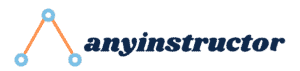Have you ever wondered what font does Discord use? Whether you use Discord for gaming, business, or socializing, this post will provide all the information you need about Discord and its font.
I’ll share what the exact font is and offer useful tips on utilizing Discord as a communication tool.
So keep reading for a quick answer and bonus information about Discord fonts.
What Font Does Discord Use?
Discord uses a custom font called gg sans for its text. This font was changed on December 1, 2022, across all Discord applications, including their desktop and mobile apps and their website.
What Font is The Discord Logo
The Discord logo is designed with Uni Sans Heavy font, a member of the Sans serif family. This typeface was chosen because its stylized, bold, and simple lettering makes it easy to read from any angle or distance.
How to Change Font on Discord
Unfortunately, Discord does not allow you to change the default font – gg sans. However, it is possible to adjust the size and scaling of text messages to make them easier to read.
How To Scale Font Size on Discord Desktop
Lets’s walk through a step-by-step process of scaling the font size on the Discord desktop apps. With these easy steps, you can ensure your messages deliver consistently across all platforms.
Step 1: Open the Discord Desktop Application
The first step is to open the Discord desktop application. To do this, search for “Discord” in the “Startup” menu and select it from the results list.
Step 2: Select User Settings
You will be taken to the main page once you have opened the Discord desktop application. At the bottom left-hand side of the page, click on the user settings gear icon beside your username.
Step 3: Select Appearance
Once you have opened the “User Settings” window, select the “Appearance” option from the left sidebar. This will open up a new window with various options related to the application’s appearance.
Step 4: Adjust Font Size and Scaling
Scroll down this window until you get to the “Chat Font Scaling” option. By default, this is set as “12px”, but you can increase it to “18px” according to your preferences.
Once you have adjusted the font size, press the “Esc” key from your keyboard, and the changes will be saved automatically.
How to scale font size on Discord Mobile
Are you a Discord mobile user looking to adjust text message font size and scaling?
To help users understand this process better, here are steps to scale the font size on the Discord mobile application:
Step 1: Open the Discord Application
The first step is to open the Discord application on your mobile device. To do this, search for “Discord” in the app store and select it from the results list.
Step 2: Open User Settings
Once you have opened the Discord application, tap on the user settings gear icon beside your username at the bottom right-hand side of your screen. This will open up a new window with various options related to the application’s appearance.
Step 3: Select Appearance
Scroll down this window until you get to the “Appearance” option. This will open another page where you can adjust text messages’ font size and scaling.
Step 4: Adjust Font Size and Scaling
Scroll down this page until you get to the “Chat Font Scale” option. By default, this is set as “80%”, but you can increase it to any number according to your preferences.
Once you have adjusted the font size, press the “Esc” key from your keyboard, and the changes will be saved automatically.
How to change the space between the messages
Changing the space between messages on Discord is an easy process that allows you to customize your conversations for greater visibility. Here are the steps you can follow:
- Open the Discord application and select “User Settings” from the gear icon beside your username.
- Select “Appearance” from the left side menu, which will open up a new window with various options related to the application’s appearance.
- Scroll down until you reach the “Space Between Message Groups” slider and adjust it according to your preferences. This is set as 16px by default, but you can increase or decrease it accordingly.
- Once you have adjusted the space between messages, press the “Esc” key from your keyboard, and the changes will be saved automatically.
Related Questions
What font is Discord bold?
Discord uses a bold version of their proprietary “gg sans” font for bold text.
Can I change the font style in Discord?
No, you cannot change the sans-serif font style in Discord. The only way to adjust the font style is to increase or decrease the text messages’ font size and scale.
However, you can change the fonts of the text you type out in your chat messages.
What font and size are Discord messages?
Discord message’s default font size is “12px” and a font of “gg sans.” However, you can increase or decrease the font size of gg sans font according to your preferences.
Does Discord support custom fonts?
Discord does not support custom fonts. The only way to adjust the font style is to increase or decrease the text messages’ font size and scale.
However, you can use a font generator to generate new font to be included in your chat. You can get them from The Picsart Font Generator.
What is gg sans font?
GG Sans is a custom typeface designed by Discord to be used across their applications and websites. All fonts were changed to gg sans on December 1, 2022.
Why does my Discord font look weird?
If your Discord font looks weird, it could be due to several issues.
Turn off Hardware Acceleration in your Discord settings and see if the issue persists.
You can also double-check your internet connection to maintain stability and strength.
If all else fails, you may need to reinstall the application again.
How do I get Discord font?
Discord font is included in the application by default. There’s no need to download it separately. All you need to do is adjust the text messages’ font size and scale according to your preferences. This can be done easily on both the Discord desktop and mobile applications.
The Discord font, gg sans, is not an open-source font and cannot be downloaded.
Wrapping Up
I hope this article has been helpful in which font Discord uses and in understanding how to adjust the font size and scale on Discord. Thanks for reading!