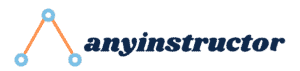This post may contain paid links to my personal recommendations that help to support the site!
Gaming on PlayStation has always been an incredibly social experience, and what better way to enhance that than by using Discord to connect with fellow gamers?
But wait, can you even use Discord on your PlayStation 4 console?
In this blog post, we’ll provide a full guide on how you can connect your Discord with your PS4, plus other related helpful tips!
Read on for more information.
Can You Use Discord on PS4?
Discord can be used on PS4. However, it will require the use of the PS4 web browser without a native Discord app. The official Discord app is only available on the PS5.
Though Discord is not available as a native Discord app on PS4, worry not!
You can still access Discord through the console’s web browser for text chat and use some exciting voice chat workarounds while logging into your PlayStation Network account.
Setting Up Discord on PS4
Setting up Discord on your PS4 is a breeze! The process involves accessing the PS4 browser, logging into your Discord account, and bookmarking the web app for easy access.
Once you have completed these steps, you can enjoy using Discord on your PS4 for text chat and also explore workarounds for voice chat during those intense gaming sessions.
Accessing the PS4 Browser
To access the PS4 browser, simply
- Navigate to the Internet Browser app on the home screen of your console. The icon with the www symbol represents the internet browser.
- Select the icon to open the browser.
- Once the browser is open, you can open the web version (discord.com) of Discord.
- Log into your Discord account.
- Add your Discord web page as a bookmark for future access.
Voice Chat Using Discord on PS4
To use voice chat on PS4 Discord, you’ll need additional audio devices and to adjust your console’s audio output settings.
This ensures you can communicate with your friends and fellow gamers without any interruptions.
Required Audio Devices
Voice chat on PS4 Discord requires certain audio devices, such as a headset with a built-in microphone or a smartphone with the PS Remote Play app.
A USB headset is recommended for using Discord on PS4.
If you choose to use a smartphone with the PS Remote Play app, simply connect the app to your PS4 console and use it to communicate with other users.
Adjusting Audio Output Settings
To ensure you can hear both game audio and Discord voice chat at the same time, you’ll need to adjust the audio output settings on your PS4.
To do this, navigate to the Audio Output Settings menu and make the necessary adjustments.
Now you’re all set to enjoy a seamless voice chat experience while playing your favorite PlayStation games!
PlayStation Network (PSN) Integration with Discord
Linking your PlayStation Network (PSN) account, also known as a PlayStation account, to Discord, offers some fantastic benefits, such as displaying your online status and gaming activity on your Discord profile.
Imagine how much easier it would be for your friends to see what game you’re playing and join in on the fun!
So let’s learn how to link your PSN account to Discord and modify your PSN privacy settings to display your online status and gaming activity.
Linking PSN Account to Discord
To connect your PSN account to Discord, you’ll need to refer to the instructions provided by Discord.
Follow them to complete the process.
- Start by opening Discord and clicking on the Settings gear icon.
- Then, click on “Connections” and click on the PlayStation Network logo.
- Log in with your PlayStation account’s credentials and authorize the Discord connection on the PC app.
These steps should be all enough to connect your PSN account to Discord.
Displaying Online Status & Gaming Activity
To allow Discord to display your online status and gaming activity, you need to modify your PSN privacy settings.
- Go to the Settings menu on your PS4 and select the Privacy Settings option.
- From there, select the Online Status & Profile option and make sure that the “Display Online Status” option is set to “Everyone”.
Alternative Methods for Using Discord on PS4
If you’re looking for alternative methods to use Discord on your PS4, we’ve got you covered!
Two exciting options include PS Remote Play and the MixAmp method.
Each method offers a different way to connect your PS4 to Discord, providing you with more flexibility and options to suit your needs.
Let’s explore each alternative method and how they can enhance your Discord experience on PS4.
1. PS Remote Play
PS Remote Play is a fantastic feature that allows you to stream game audio and Discord voice chat from your PC or mobile device to your PS4.
To enable PS Remote Play on your PS4, go to Settings > System > Remote Play, and turn on Enable Remote Play.
Once enabled, connect your mobile device or computer to your console by downloading the PS Remote Play app from the App Store or Google Play Store.
Now you can play games remotely while staying connected with your friends on Discord!
2. MixAmp Method
The MixAmp method requires purchasing an Astro MixAmp Pro TR and connecting it to your PS4 and PC for seamless audio integration.
To use the MixAmp method, follow these steps:
- Connect one end of the optical audio cable to the port on the rear of your console.
- Connect the other end of the optical audio cable to the optical input on the MixAmp.
- Connect your headset to the MixAmp, and adjust the settings on your console to output audio through the optical audio connection.
- Use the controls on the MixAmp to adjust the volume and audio settings.
Though we don’t recommend buying a new MixAmp solely for Discord, if you already have one, it’s a great solution!
Troubleshooting Discord and PS4 Issues
Even with the best setup, you may encounter some issues with Discord and PS4 integration. Common problems include PSN status not showing on Discord and voice chat issues.
Fear not! We’re here to help you troubleshoot these issues and get back to enjoying your gaming experience with Discord on PS4.
PSN Status Not Showing on Discord
One common reason why your PSN status may not show on Discord is the improper configuration of your PSN privacy settings.
To fix this issue, ensure your PSN privacy settings are properly configured to display your online status on Discord.
Make sure to set your PSN Online Status and Now Playing privacy settings to “Anyone”.
Voice Chat Issues
If you’re experiencing voice chat issues on PS4 Discord, start by checking your audio devices and settings.
Ensure that you are using the correct headset or microphone and that it is properly connected.
If the steps above don’t resolve the problem, you should seek further assistance from Discord.
PlayStation Gamers’ Discord Servers
Discovering and joining popular Discord servers for PlayStation gamers can be a fantastic way to connect with like-minded players and enhance your gaming experience.
Platforms such as Disboard, Discord.me, or Top.gg can help you find and join servers tagged with ‘playstation’ or ‘ps4’.
Additionally, you can check out the official PlayStation Discord server for the latest news and discussions on PlayStation consoles.
Related Questions
How do you talk on Discord on PS4?
You can talk on Discord on PS4 by downloading “PS Remote Play” on a mobile device, setting it up on your PS4 console, connecting your PS4 console to “PS Remote Play”, clicking the “Mic” Icon to enable/disable the Microphone, and then joining a Discord Call.
Will PlayStation ever get Discord?
Yes, you can use Discord to chat with your friends on PS4! This has to be done over the web Discord interface.
Can PS5 use Discord?
Yes, the PS5 now supports Discord voice chat, so you can join on PlayStation, open the Discord app, and use the voice chat funciton from the notification on your PS5 console screen or from the control center.
What audio devices do I need for voice chat on PS4 Discord?
You need a headset with a built-in microphone or a smartphone with the PS Remote Play app to enjoy voice chat on PS4 Discord!
How can I link my PSN account to Discord?
To link your PSN account to Discord, you need to modify your PSN privacy settings. Go to the Settings menu on your PS4 and select the Privacy Settings option. From there, select the Online Status & Profile option and make sure that the “Display Online Status” option is set to “Everyone”.
Final Thoughts
I hope this guide has helped you better understand how to use Discord on PS4. With our provided information, you should now have all the tools necessary to get started.