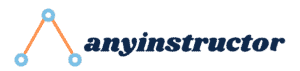This post may contain paid links to my personal recommendations that help to support the site!
In a world dominated by automation, it is no surprise that businesses seek ways to increase efficiency and productivity.
With the help of Power Automate, it’s possible to streamline many manual processes that help save time and money. It’s, therefore, much more crucial to understand what Power Automate can do to help achieve your business goals.
In this blog post, we will explore nine of the best Power Automate examples in 2023 – showing how each example can benefit users and who should use them.
Read on to learn more!
What Are Some Microsoft Power Automate Examples?
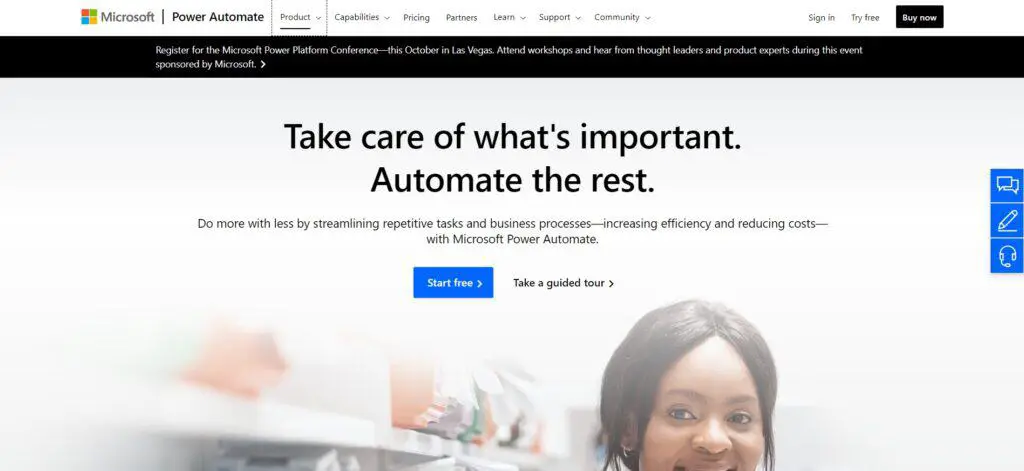
Here are 7 Power Automate examples and use cases:
1. Automated Email Filing System
First up, you can set up a Power Automate workflow to work as an automated email filing system!
This means that you can automatically file incoming emails into designated folders based on the sender, subject, or keywords in the body of the message.
How Does It Benefit Users?
This automated email filing system can be a huge time saver for users. Removing the need to file emails manually allows them to focus on other tasks and reduces the risk of misplaced messages.
Who Should Use It?
Any individual or business that receives large amounts of emails.
2. Social Media Posting
You can also use Power Automate to create simple automation to speed up your social media postings.
You can create a Power Automate flow that automatically posts content from an RSS feed or SharePoint list to your social media channels.
I recommend configuring the flow to send push notifications or emails when new content is available.
How Does It Benefit Users?
This automation allows users to quickly post content to their social media channels without logging in manually.
This also helps to automate the posting of social media outside of office hours, which can be difficult to post manually.
Who Should Use It?
Marketing teams looking for an easy way to schedule and manage their social media postings.
3. Expense Reporting

One common way to streamline your expense reporting process is with Power Automate.
To achieve this, create a workflow that automatically extracts data from receipts, sends it for approval, and submits the report to your finance system.
How Does It Benefit Users?
This would automate repetitive tasks and removes the need to manually enter data into reports, reducing errors. The automation flow will access database file storage from different receipt sources and input them into a neat table for further processing.
It also helps speed up business processes like the approval process, allowing users to easily submit expenses for approval in a timely manner.
Who Should Use It?
Businesses with teams needing to submit expense reports regularly should consider using Power Automate for an automated approval process.
4. Automated Meeting Scheduling

You can also use the Power Automate app to build a convenient workflow for automated meeting scheduling.
This would allow users to easily request and book timeslots in their own calendars, eliminating the need for back-and-forth emails to schedule meetings.
How Does It Benefit Users?
Automated meeting scheduling saves the time and frustration that goes into manually booking meetings.
It also reduces the risk of double-booking or forgetting to book a meeting, as all these tasks can be done automatically.
Who Should Use It?
Administrative teams who regularly book and arrange meetings. Almost all employees can make use of these automated workflows to coordinate meetings among themselves.
5. Form Processing
One common way I see business use automation is by eliminating repetitive manual tasks during form processing.
For example, you can create a flow that triggers when a user submits a form, then sends the data to another system (such as a CRM or database), or sends an email notification with details from the form.
How Does It Benefit Users?
This automation saves users time and effort by eliminating the need to manually enter data into other systems or trigger notifications. It also helps to ensure the accuracy of data entry, as all the steps are automated.
Who Should Use It?
Businesses that regularly receive forms from customers or employees should consider using Power Automate for form processing.
This can be made convenient by using the Power Automate mobile app to handle all your automation on Microsoft Forms.
6. Onboarding New Hires
Human resources can also be supported through the use of Microsoft Power Automate.
Using a workflow, you can easily automate the onboarding process for new hires. This could include tasks such as creating user accounts and assigning access rights to new employees.
This could be especially useful if your business uses the Microsoft apps like Microsoft Office, Microsoft Teams, and Microsoft Power BI.
How Does It Benefit Users?
This automation streamlines the onboarding process for both HR teams and new hires. By automating these tasks, HR teams can easily handle and track the onboarding process for new hires.
Who Should Use It?
HR teams looking to streamline the onboarding process should consider using Power Automate.
7. Customer Service Ticket Management
Businesses can also create automated customer service ticket management systems.
This could involve setting up an automated workflow that triggers when a new customer request is submitted and moves the ticket through various stages.
This can help with assigning a ticket to an appropriate staff member for resolution.
How Does It Benefit Users?
This automation reduces the need for manual processing of customer service requests, saving time and resources.
It also helps to ensure that requests are handled quickly and efficiently by assigning them to the right staff member.
Who Should Use It?
Customer service teams looking to streamline their processes should consider using Power Automate for ticket management. This would be especially beneficial for businesses with a large number of customers.
8. Data Integration Between Systems
Power Automate can also be used for integrating data between different systems.
This could be used to sync data between different software applications or automate the flow of data from one system to another.
For example, you can use Power Automate to create an automated flow to sync customer information stored in a CRM system with an inventory management system.
If there’s any error in the data, a Power BI alert can be sent out to inform the database administrator or data engineer to verify the data discrepancy.
How Does It Benefit Users?
This type of automation eliminates the need for manual data entry. It also helps to ensure the accuracy of data, as all the integration is automated.
Who Should Use It?
Businesses that use multiple software applications and need a way to sync their data should consider using Power Automate for data integration.
This could be especially useful for businesses with large amounts of customer or inventory data who intend to use it for business analytics or data science.
What is Power Automate?
Microsoft Power Automate (formerly Microsoft Flow) is a cloud-based service that helps you to automate workflows between apps and services to streamline processes.
It can be used in a variety of scenarios, ranging from simple automation like notifications and file processing to more complex ones such as data synchronization, customer service ticket management, and automated meeting scheduling.
With Power Automate, you can quickly create powerful and flexible automation using Cloud Flows that can save you time, money, and effort.
Power Automate is easy to set up and requires little or no coding skills, and can be used by anyone looking to streamline their existing processes.
It works across a range of services and apps, such as Microsoft Office 365, Dynamics 365, Azure, and SharePoint.
Related Questions
Here are some additional questions you might find useful:
For which scenarios you can use Power Automate?
Power Automate can be used for a variety of scenarios, ranging from simple automation like notifications and file processing to more complex ones such as data synchronization, customer service ticket management, and automated meeting scheduling.
What platforms are supported by Power Automate?
Power Automate works across a range of services and apps, such as Microsoft Office 365, Dynamics 365, Azure, and SharePoint.
How do I create a Power Automate workflow?
Creating a workflow in Power Automate is straightforward using the Power Automate desktop flows.
All you have to do is select the trigger (e.g., an event or data) to start your automated workflow and add the steps you want to execute.
To create more complex flows, you can customize the workflow by adding conditions and expressions.
From there, you can publish the flow or save it as a draft for future use.
What is the most common use of Power Automate?
The most common use of Power Automate is data integration between systems.
This can be used to sync data between different software applications or automate the flow of data from one system to another.
This is significantly faster and more efficient than manual data entry. It also helps to ensure the accuracy of data, as all the integration is automated.
What are some best practices for using Power Automate?
1. Get familiar with the building blocks
Before diving into creating a workflow, it’s important to familiarize yourself with the different building blocks available in Power Automate.
2. Test out your flows
It is always a good idea to test out your flow before activating it. This helps to ensure that everything works as expected and that there are no errors or unexpected outcomes.
3. Utilize the pre-built templates
Microsoft provides a library of pre-built templates that can be used as starting points for your workflows. These are easy to use and offer a great way to get up and running quickly.
4. Take advantage of the connectors available
Power Automate offers a variety of connectors from different services that you can utilize in your workflows. This allows you to easily integrate different systems, such as Office 365 and Dynamics 365, with your Power Automate flows.
5. Monitor and optimize the performance of your flows
Once you have created and set up a workflow in Power Automate, it’s important to monitor its performance to ensure that it is running smoothly.
Final Thoughts
Power Automate can be a powerful tool to streamline and automate processes. With its easy-to-use, no-code approach, it’s accessible to users of all levels and can be used in a variety of scenarios and examples!
I hope this article has helped you get some idea of how Power Automate can help improve your business process flows.