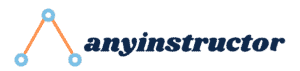Organizing server members in Discord can be challenging. With user roles comes the ability to assign special privileges and have a sense of community within your server.
From custom color codes, exclusive access to specific channels, or giving rewards for spending time on the platform – having creative Discord role ideas can help keep things fun and engaging!
In this blog post, we’ll explore the Discord role ideas to help you decide what roles to have in your server.
What Are The Best Discord Roles Ideas?
Here are some ideas you can try:
1. Moderators
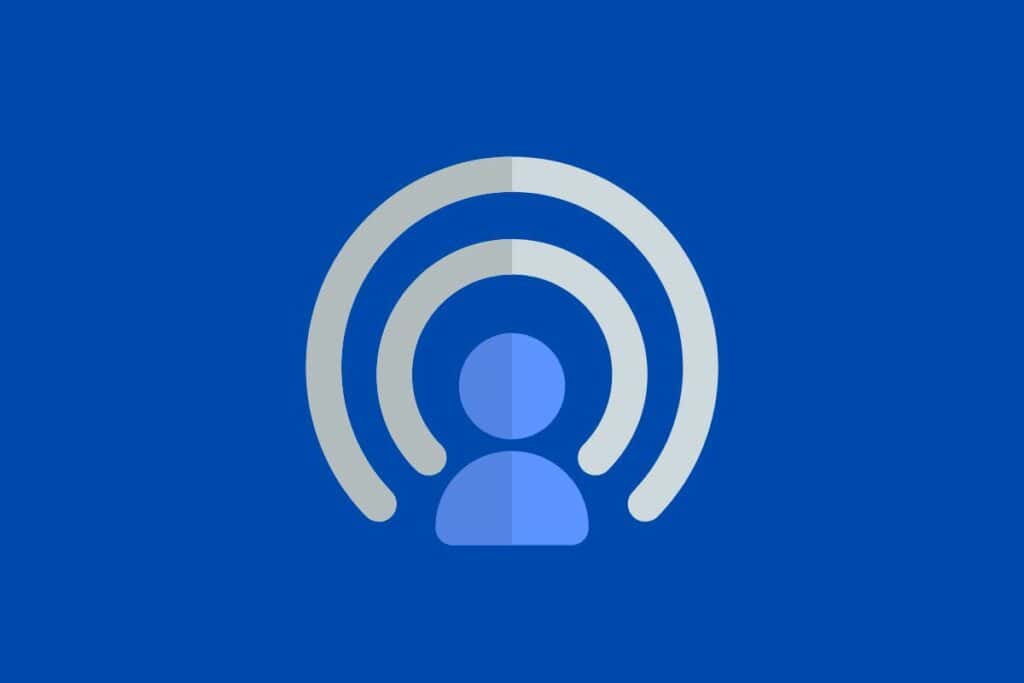
This group of users can manage conversations by sending messages, deleting messages, ban users, creating invites, and making mods.
They should be trusted and responsible community members with a good understanding of your server’s rules and regulations.
They may also be granted server insights to manage and track community engagement by viewing server insights.
2. VIPs
This user role designates those respected and revered in your server hierarchy due to their loyalty or contributions.
They may gain access to exclusive channels or resources such as game lobbies, discord servers, or giveaways.
3. Newcomers
A special user role for new members will give them access to a limited number of channels while they get acquainted with managing the server.
4. Active Members
Assign an extra badge of honor to manage staff members of those who are active and engaged in your community by providing them with exclusive resources or privileges.
5. Event Organizers/Hosts
These new roles are for users who can help organize events, set up polls or game lobbies, and moderate conversations!
6. Content Creators
This user role is perfect for those regularly creating content on the platform. They could be given access to special tools and resources or even their channel to showcase their work.
7. Bot Roles
These roles can be used to give users access to certain bots or functions on the platform, such as music players and game bots.
8. Donators
Create a special user role for those who support your server financially through donations. You could even provide them with exclusive privileges in return!
9. Support Roles
Those willing to help out the rest of the community by providing advice or support should be given a special user role.
These roles are also great for technical support and for also taking queries from members who were wrongly suspended. Therefore, another name for this role can be a Suspended Community Helper.
10. Reaction Roles
Provide users with a special reaction role that gives them access to certain channels or services when they click on the designated emoji or reaction.
A reaction role system is a great way to keep your community interactive and engaged on your server.
11. Kaomoji Roles
You can also create custom user roles based on different kaomoji reactions. These could be used to designate how users feel about certain topics or conversations, leading to more meaningful and productive discussions.
These Kaomoji can also make good ideas for Discord statuses and Discord bios too.
How To Use Discord Roles to Boost Engagement
I’d recommend deciding on your preferred server theme before defining all the roles you’ll need.
Once you’ve defined the roles, you can use automated methods for assigning them to the right members.
1. Use bots to assign roles automatically
These bot roles can be used for quick and easy assigning when new users join the server. This makes new members engage longer with your server before leaving.
It is also a great way to streamline the process of adding roles for Discord members and ensure that everyone has the right permissions as soon as they join.
With Discord bots, you can create automated roles for new members with just a few clicks, ensuring your server runs smoothly and efficiently.
This saves all the effort from having to manually assign members when they join.
2. Assign rewards for completing tasks or reaching certain milestones
This is another great way to increase engagement and keep your users motivated. This can be done by Moderator roles or support roles.
For example, you could give out special roles or badges to those who contribute the most or have been on the server for some time.
Giving rewards like these can help make other members of your website and community more active and engaged while incentivizing users to stay around!
Why Are Discord Roles Important?
1. Customizes The User Experience
Having user roles means that instead of all community members having the same access to your server viewing channels, you can customize their experiences.
Users with certain roles will have access to different channels or resources than users with other roles.
This encourages interactivity within your community and allows users to find the content they’re interested in more easily.
2. Assigns Privileges
User roles can also allow admins to assign privileges and certain permissions specific to each member and role.
For example, administrators might give moderators exclusive access to delete messages or ban people from the server, leaving regular members unable to do so.
This way, only trusted users are given these special abilities, and everyone is kept safe on the platform!
3. Streamlines Communication
One of the best features of having user roles is creating roles specific permissions to streamline communication between users.
With role-based permissions, admins can ensure that all messages are only seen by the intended audience and conversations stay on topic.
Related Questions
How do I adjust my server settings in Discord?
You must be the server owner or have the appropriate permissions to adjust your server settings. Click on your server name, then select “Server Settings” menu from the drop-down menu.
From there, you can adjust settings such as your Discord server name, region, verification level, roles, and channels.
How can I manage members in my Discord server?
You must have the appropriate permissions to manage members in your Discord server. Click on your server name, then select “Server Settings” from the drop-down menu.
Under the “Members” tab, you can view a list of all members and their roles. You can add or remove roles, and kick or ban members.
How do I choose my role in Discord?
Choosing a role in Discord can be done by following these steps:
- Open the Discord application and sign in to your account.
- Navigate to the server where you want to assign your role.
- Access the server settings by clicking on the server name at the top of the screen, then select ‘Server Settings’ from the dropdown menu.
- In the server settings, select ‘Roles’ in the sidebar.
- Click on the ‘+’ button to add a new role or click on an existing role to edit it.
How can I change the theme of my Discord server?
To change the theme of your Discord server, click on your server name, then select “Server Settings” from the drop-down menu.
Under the “Overview” tab, select “Change Theme” and choose from the available options. You can also create your custom theme by adjusting the colors of various elements.
How can I establish an organization hierarchy in my Discord server?
To establish an organization hierarchy in your Discord server, you can create roles with varying levels of permissions.
For example, you can create a “Moderator” role to manage conversations and delete messages, while a “Newcomer” role may only have limited channels. Creating and assigning roles can create a sense of structure within your server and promote community engagement.
Wrapping Up
Creating and assigning roles in your Discord server can be a great way to organize users and ensure everyone has the right permissions.
From moderators, VIPs, newcomers, active members, event organizers/hosts, administrators, managers, and content creators – there are many creative Discord server roles and role ideas that you can use to make your server stand out.
Automating some of the processes with bots is also an excellent way to keep things efficient while providing rewards for completing tasks or reaching certain milestones helps increase user engagement.
All in all, establishing this structure will help create a sense of community within your server and make it easier for people to find content they’re-they’re interested in.