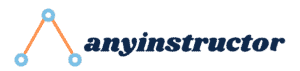This post may contain paid links to my personal recommendations that help to support the site!
Do you need to upscale an image for a presentation or for a website, but don’t know how to do it without ruining the image quality?
That’s where the 7 easy methods in this blog post will come in!
We’ll be using different software and online tools to get the job done, so no matter what your needs are, you’ll be able to find a method that works for you.
Let’s get started!
Method #1: Photoshop
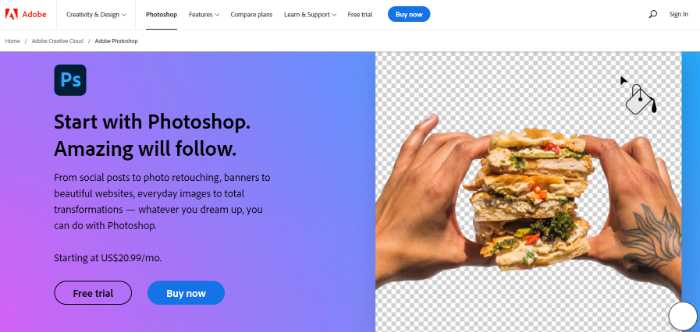
If you’re a graphic designer, chances are you’re already familiar with Adobe Photoshop. It’s a widely used program for crafting layouts, graphics, logos, and photos.
Photoshop is also a great tool for upscaling images. In fact, it’s probably the best option if you’re looking to maintain image quality.
Here’s how to do it:
- Open your image in Photoshop and go to Image > Image Size.
- In the dialog box that pops up, make sure the Resample option is set to Bicubic Sharper (best for reduction)
- Increase the Width and Height values until you reach the desired size.
- Click OK and you’re done!
Method #2: GIMP (Best Free Professional Upscaler)
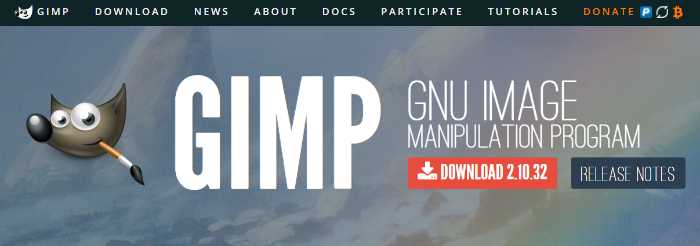
GIMP is a great alternative free tool to Photoshop, and it can be used for more than just photo editing and graphics design. It’s also a powerful tool for upscaling images.
The process is similar to Photoshop:
- Open your image in GIMP and go to Image > Scale Image.
- In the dialog box that opens, make sure the Interpolation drop-down menu is set to Sinc (Lanczos) (best for reduction).
- Then, increase the Width and Height values until you reach the desired size.
- Click Scale and you’re all set!
Method #3: Waifu2x (Best For Anime Images)
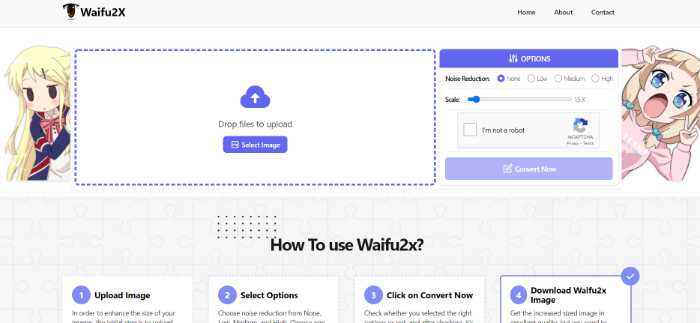
Waifu is a deep learning algorithm that can be used to increase the resolution of images and videos.
Although it’s specifically designed for anime-style art, but it can be used on any kind of image.
To use Waifu2x, follow these steps:
- Head to the website and upload your image.
- Choose how much noise reduction you want to apply to your image
- Choose your scale
- Click on the Convert Now button
- Download your Waifu2x image
Method #4: AI Image Enlarger (For Simple Upscaling)
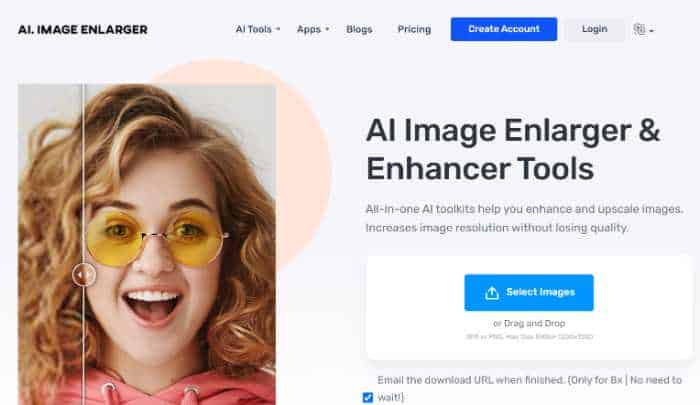
AI Image Enlarger is another deep learning algorithm (that’s completely free) and can be used to upscale low-resolution images.
The AI Image Enlarger also gives you an option to enlarge images in addition to the usual function to only increase image resolution.
Also, it’s similar to Waifu2x in that it’s simple to use and doesn’t require any installation.
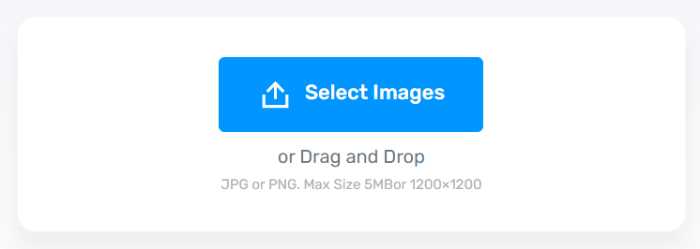
To use AI Image Enlarger follow these steps:
- Go over to the website and upload your image.
- Create a free account on the website
- Check your email for your image download link
- Download your upscaled image
Method #5: Let’s Enhance (Best Paid Online Upscaler)
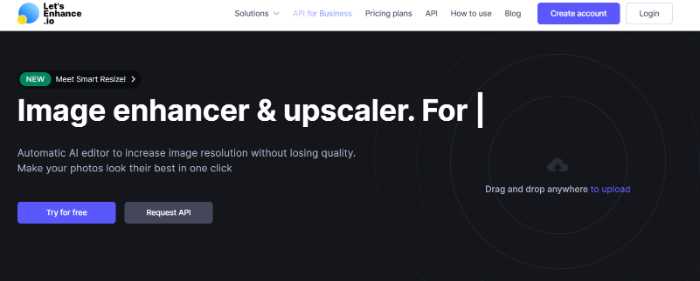
Let’s Enhance is a paid service that uses machine learning to upscale images.
However, it offers a free trial where you’ll get to upscale 10 free images, so you can try it out before deciding whether or not you want to pay for it.
To use Let’s Enhance use the following steps:
- Go to their website
- Drag and drop your image anywhere on the webpage
- Wait for Let’s Enhance to upscale the image
- Download your image
Method #6: Stockphotos.com AI Image Upscaler (For Simple Use)
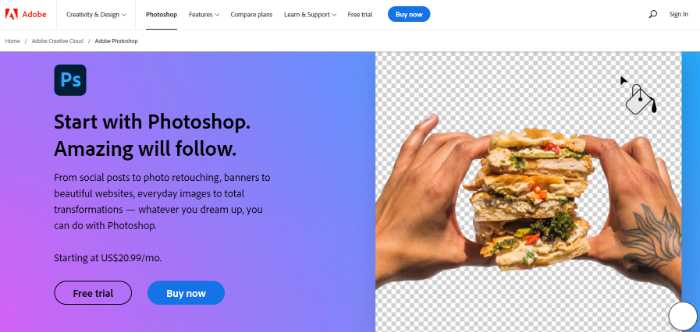
Stockphotos.com offers an image upscaler to increase your image resolution for free. It’s a great tool if you need to quickly upscale an image without any hassle.
The AI image upscaler uses artificial intelligence to enhance your image but preserves details.
To use Stockphotos.com follow these steps:
- Go to their website
- Click on the Upload Images button or drag and drop your image
- Select your upscale resolution (2x/4x/8x)
- Select your type of smoothing (Artifact removal/Ironed out/high fidelity)
- Click on the Start button
- Download your image
One thing to take note of is that their maximum image file size is 4MB.
Method #7: Topaz Labs Gigapixel AI (Best for Batch Processing & Upscaling)
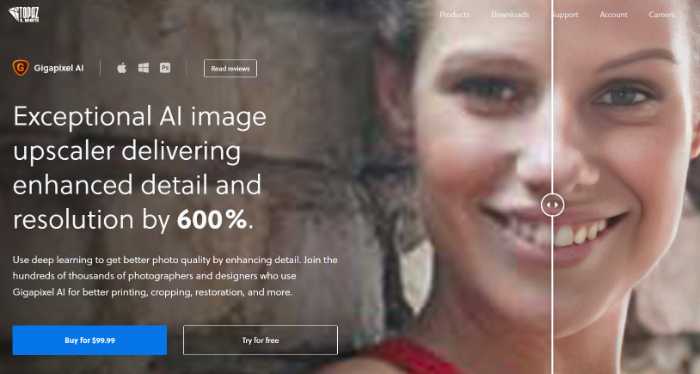
Topaz Labs Gigapixel AI offers a comprehensive, premium AI image upscaler that’s going at $99.99. However, it also has a free trial that you can try out!
Gigapixel AI is one of the best options of AI image upscalers because of it’s use of machine learning to enhance images or upscale images.
This allows the whole upscaling process to preserve details while enhancing your image.
It also allows batch processing of a large number of images for upscaling. So if you’re looking to upscale one or more images, then this is the AI image upscaler for you.
To use Topaz Labs, follow these steps:
- Head over to Topaz Lab’s website
- Click on the try for free button
- Enter your email for a free trial
- Activate your free trial from your email
- Upload image
- Wait for your uploaded images to upscale
- Download your images
There you have it! Seven easy ways to upscale an image without losing quality. So the next time you need to increase the size of an image, give one of these methods a try.
Related Questions
How can I upscale pictures for free?
There are a few ways to upscale pictures for free:
- Use GIMP (free)
- Use Waifu2x (free)
- Use AI Image Enlarger (free)
- Use Let’s Enhance (paid, with free trial)
Can you upscale a JPG?
Yes, you can. JPG is a lossy format, which means that some quality will be lost when the image is compressed. However, this doesn’t mean that the image will be significantly degraded when upscaled. In most cases, a decent-quality image can be produced.
Can Photoshop upscale images?
Yes, Photoshop can be used to upscale images. To do this, open the image in Photoshop and go to Image > Image Size. In the dialog box that pops up, make sure the Resample option is set to Bicubic Sharper (best for reduction), then increase the Width and Height values until you reach the desired size. Click OK and you’re all set!
Do upscaled images lose quality?
Upscaling an image will inevitably result in some loss of quality. However, how much quality is lost depends on the method used for upscaling. Some methods, such as deep learning algorithms, can produce pretty good results with minimal quality loss.
Other methods, such as bilinear and bicubic interpolation, can produce decent results, but there will be more quality loss.
In general, the higher the resolution you want to achieve, the more quality will be lost.
How do the different software or tools upscale the images?
Some of these methods are free while others are paid. In general, the higher the resolution you want to achieve, the more quality will be lost.
However, some methods such as deep learning algorithms can produce pretty good results with minimal quality loss.
So the next time you need to upscale an image, give one of these methods a try.
You might be surprised at how well they work!
Conclusion
And that’s it! Those are seven easy ways to upscale an image with no quality loss.
So the next time you need to increase the size of an image, remember to use one of the methods listed above. Photoshop is great for maintaining quality, while GIMP and ONScaler are both great options if you’re looking for a free solution.
We hope you found this blog post helpful.
Happy upscaling!
My Favorite Learning Resources:
My Recommended Learning Platforms!
| Learning Platform | What’s Good About the Platform? | |
|---|---|---|
| 1 | Coursera | Certificates are offered by popular learning institutes and companies like Google & IBM |
| 2 | DataCamp | Comes with an integrated coding platform, great for beginners! |
| 3 | Pluralsight | Strong focus on data skills, taught by industry experts |
| 4 | Stratascratch | Learn faster by doing real interview coding practices for data science |
| 5 | Udacity | High-quality, comprehensive courses |
My Recommended Online Courses + Books!
| Topic | Online Courses | Books | |
|---|---|---|---|
| 1 | Data Analytics | Google Data Analytics Professional Certificate | – |
| 2 | Data Science | IBM Data Science Professional Certificate | – |
| 3 | Excel | Excel Skills for Business Specialization | – |
| 4 | Python | Python for Everybody Specialization | Python for Data Analysis |
| 5 | SQL | Introduction to SQL | SQL: The Ultimate Beginners Guide: Learn SQL Today |
| 6 | Tableau | Data Visualization with Tableau | Practical Tableau |
| 7 | Power BI | Getting Started with Power BI Desktop | Beginning Microsoft Power BI |
| 8 | R Programming | Data Science: Foundations using R Specialization | Learning R |
| 9 | Data Visualization | – | Big Book of Dashboards |