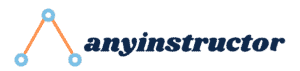Introduction
What exactly is an Array Formula?
As the name goes, it is a specific formula that is meant for arrays as opposed to a formula for single values. An array is a set of columns or rows or even a combination of both.
Now, this may sound confusing now, but it will all seem clearer after some explanation. I know it may sound complex, but in fact, it is a rather simple concept that you can learn as a beginner.
An array formula applies a formula across ranges instead of single cells. It allows useful calculation formulas to be applied across a dataset. Therefore, when specifying the arguments in a formula, a range (array constant) is referenced. Following the reference, curly braces have to be added to confirm the formula as an array instead of the single-cell manner.
Array Constant
A range of cells that is reference entirely. It is stored as memory in Excel and it is used as an argument for the function.
Curly Braces
{}
Curly braces indicate that an array formula has been applied across an array. However, you are not required to manually type them in. You can use a shortcut (Ctrl + Shift + Enter) to enter them automatically. This method is also known as the CSE method.
Uses
- Calculating sums of number for specific conditions, such as the maximum in a range, using the MAX function
- For rapidly building sample datasets
- Summing Nth values within a range
Example
Let us demonstrate this with an example of the MAX function being applied on a simple dataset. We will be looking at some data regarding the difference between the Current and Previous Salaries of some employees. Here’s how the dataset looks like.
Employee Salary Dataset
- Employee
- Previous Salary
- Current Salary
- Difference
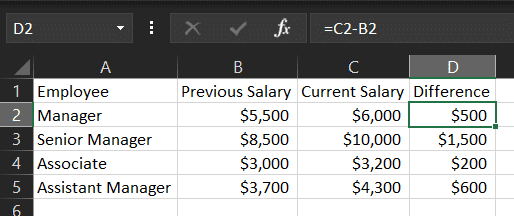
Normal Calculations (without using Array Formulas)
In the example of a regular method of calculation, where array formula is not used, the MAX function is applied across the column Difference.
=MAX(D2:D5)
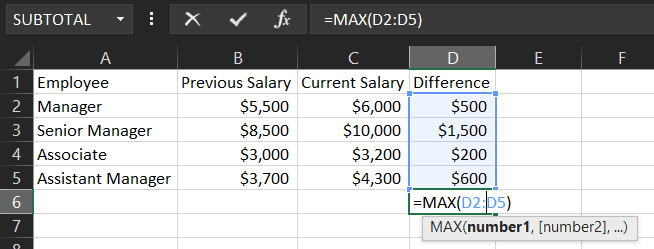
Calculations using Array Formula
When calculating the maximum by using the array formula, use the following steps:
1. Use =MAX function
2. Select C2:C5 instead of C2 (Current Salary)
3. Select B2:B5 instead of B2 (Previous Salary)
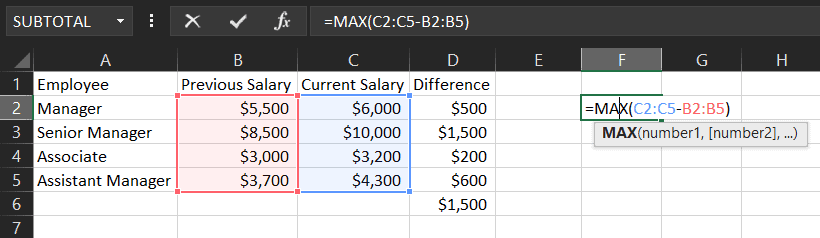
Here’s what the formula should look like for now.
=MAX(C2:C5:B2:B5)
4. Press CTRL + SHIFT + ENTER to apply curly braces
Here’s how the formula should look like in the formula bar.
{=MAX(C2:C5:B2:B5)}
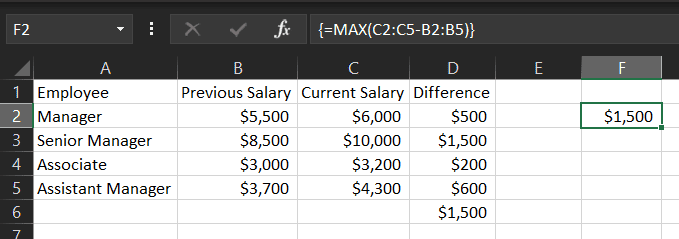
And that’s how an array formula can be used, instead of the single-cell method that is more commonly used. With proper usage, functions can be applied across entire ranges without having to specify single-cells. This is potentially powerful for any Excel user looking to increase their efficiency!
My Favorite Learning Resources:
My Recommended Learning Platforms!
| Learning Platform | What’s Good About the Platform? | |
|---|---|---|
| 1 | Coursera | Certificates are offered by popular learning institutes and companies like Google & IBM |
| 2 | DataCamp | Comes with an integrated coding platform, great for beginners! |
| 3 | Pluralsight | Strong focus on data skills, taught by industry experts |
| 4 | Stratascratch | Learn faster by doing real interview coding practices for data science |
| 5 | Udacity | High-quality, comprehensive courses |
My Recommended Online Courses + Books!
| Topic | Online Courses | Books | |
|---|---|---|---|
| 1 | Data Analytics | Google Data Analytics Professional Certificate | – |
| 2 | Data Science | IBM Data Science Professional Certificate | – |
| 3 | Excel | Excel Skills for Business Specialization | – |
| 4 | Python | Python for Everybody Specialization | Python for Data Analysis |
| 5 | SQL | Introduction to SQL | SQL: The Ultimate Beginners Guide: Learn SQL Today |
| 6 | Tableau | Data Visualization with Tableau | Practical Tableau |
| 7 | Power BI | Getting Started with Power BI Desktop | Beginning Microsoft Power BI |
| 8 | R Programming | Data Science: Foundations using R Specialization | Learning R |
| 9 | Data Visualization | – | Big Book of Dashboards |