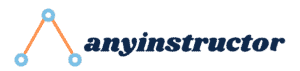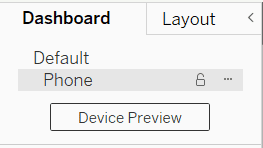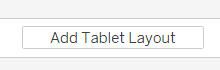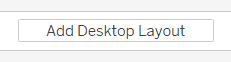This post may contain paid links to my personal recommendations that help to support the site!
You’re likely looking for some answers to your burning questions on all things about Tableau for Mobile.
I’ve done the research and:
I’ve put together 17 commonly asked questions about Tableau For Mobile and its related topics!
Read on for answers to these common questions!
1. Can We Use Tableau on Mobile?
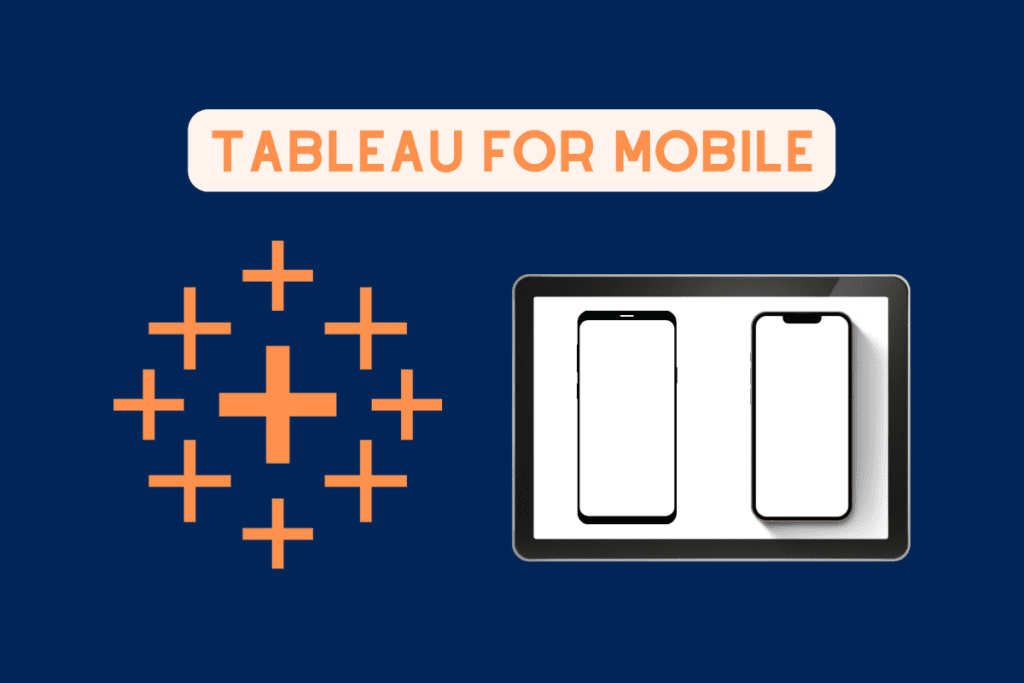
Tableau can be used on mobile. The Tableau Mobile application provides users access to Tableau dashboards and sites on mobile devices. The Tableau Mobile application can be used to access only content on both Tableau Online and Tableau Server. However, Tableau Mobile does not have authoring and edit functions.
If you’re thinking of using Tableau on mobile, then you’ll be happy to know that there’s an official companion app by Tableau!
Here are some things you might need to take note of when using Tableau Mobile:
- Offline access is available
- Only accessible to content on Tableau Online and Tableau Server
- No editing functions are available

Here’s a starter guide from Tableau I recommend looking through before you get started!
3. Is Tableau Mobile Free?
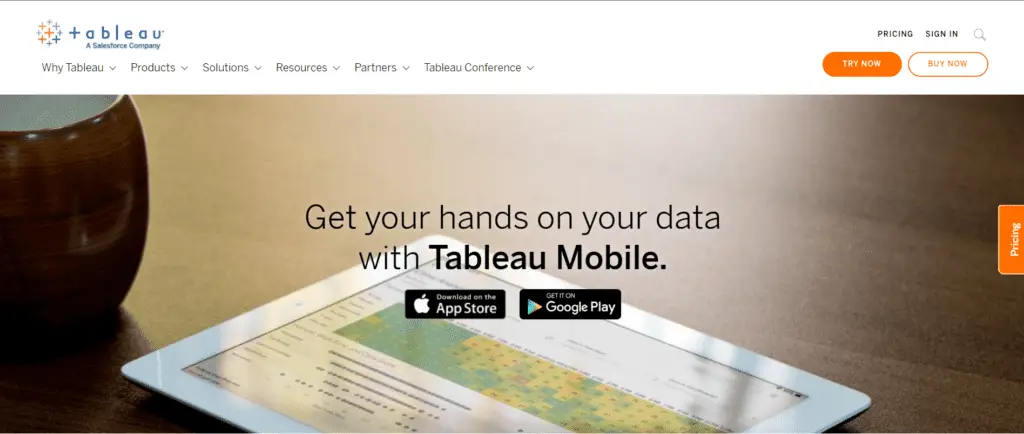
Tableau Mobile is free. It is available for download for free on both Android and iOS devices through the Google Play Store and Apple App Store. However, Tableau Mobile only supports viewing content from Tableau Online and Tableau Server. Therefore, only users with access to this two paid software can use Tableau Mobile.
According to Tableau, you can get the Tableau Mobile application for free.
However, this comes with some caveats!
Here are some things you’ll need to view Tableau dashboard content on Tableau Mobile:
- Access to either Tableau Online or Tableau Server
- A mobile-friendly dashboard
Based on my experience with Tableau Mobile, you’ll need to sign in before accessing any content.
I had to log in through my Tableau Online account before I could use the application at all!
However, Tableau Online is PAID software so you’ll have to buy that first!
You can check out my article on whether Tableau is worth the cost here.
Now, let’s look at how you can download Tableau Mobile.
2. How Do I Download Tableau Mobile?
Tableau Mobile can be downloaded from the Google Play Store or the Apple App Store on your respective mobile devices.
Here are the links to download Tableau Mobile.
Tableau Mobile Download Links
Here are the steps to download Tableau Mobile on Android devices:
- Open your Google Play Store application on the device you’re intending to download the application on
- Search for “Tableau Mobile”
- Select the result that has”Tableau Software, LLC” as the developer
- Tap on the Install button.
- Wait for the application to install on your mobile device
- Launch the application on your home screen once Tableau Mobile has been installed.
Here are the steps to download Tableau Mobile on iOS devices:
- Open your App Store application on the device you’re intending to download the application on
- Search for “Tableau Mobile”
- Select the result that has”Tableau Software, LLC” as the developer
- Tap on the Install button.
- Wait for the application to install on your mobile device
- Launch the application on your home screen once Tableau Mobile has been installed.
4. How Do I Publish a Tableau Dashboard to Mobile?
Publishing a Tableau Dashboard to Mobile works in a similar way as publishing to Tableau Online or Tableau Server.
The process of publishing your Tableau dashboard is the same across all devices!
Here are the steps to publish your Tableau dashboard to mobile:
- Ensure that you’re signed in to either Tableau Online or Tableau Server with your credentials
- Click on Server in the toolbar
- Click on Publish in the dropdown menu
- Uncheck the box that says “Show sheets as tabs”
- Click on the green Publish button
Do take note of the step to uncheck the box called “Show sheets as tabs” in the image below!
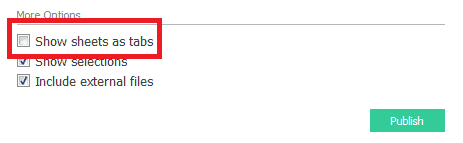
Want to learn more about Tableau Mobile?
I’d recommend checking out the Tableau Mobile Community forum!
It’s a great place to get answers or discuss ideas.
5. How Do I Use Tableau Mobile?
Tableau Mobile can be used for exploring content or interacting with data on dashboards.
Here’s a list of things you can do in Tableau Mobile:
- Navigate tabs
- View your content overview
- Explore shared content
- Explore recommended content
- View and organize your favorites
- Search and browse content
- View your start page
- Interact with data filters

If you’d like to learn more about how to use Tableau Mobile, I recommend checking out their user guide.
Here’s a great video sharing by Tableau about creating amazing mobile dashboards:
6. Is Tableau Mobile Responsive?
Tableau is mobile responsive. Tableau dashboards are flexible and are responsive to different tablets and phones of various sizes. Any dashboards created in Tableau are automatically resized to fit the dimensions of the device screen on mobile. However, this might vary depending on the specific layout options set.
By default, if you’re creating Tableau dashboards, your dashboard would be automatically resized according to the mobile device screen size!
However, if there were any changes to the layout options, this will affect this feature.
This means that if your dashboards are not optimized for viewing on a vertical mobile screen through a layout lock, your Tableau dashboard may not be responsive!
Here’s a quick guide from Tableau showing all the different options to consider.
More on this in point #8!
7. Is Tableau Mobile Compatible?
Tableau is mobile compatible. Dashboards created in Tableau can be viewed on mobile through the Tableau Mobile application. The dashboards are flexible and can be displayed in different mobile formats on tablets and phones. However, this mobile compatibility depends on the layout options set in the Tableau dashboard.
8. How Do I Create a Mobile View in Tableau?
Mobile views can be created in Tableau in two ways – automatically and manually. Phone layouts can be created automatically by selecting Dashboard > Add Phone Layouts to Existing Dashboards or Dashboard > Add Phone Layouts to New Dashboards. Manual creation of phone layouts can be done in the Device Preview options.
Automatic Creation of Mobile Views in Tableau
You can set Tableau to automatically modify any phone layouts to fit the Default dashboard.
You can get that by doing the following:
- Click the open lock icon
- or choose Auto-Generate Layout from the pop-up menu.
However, if you’re trying to add phone layouts, try the following:
- For old dashboards: Click on Dashboard > Add Phone Layouts to Existing Dashboards
- For new dashboards: Click on Dashboard > Add Phone Layouts to New Dashboards (default is on)
Here’s a screenshot to show you how the options should look like:
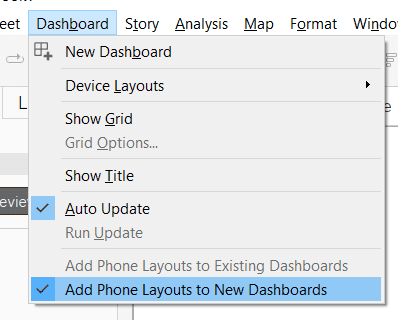
By leaving this option on, any phone layouts will be added to the dashboard!
Manual Creation of Mobile Views in Tableau
- From the left Dashboard tab, click on Device Preview
- Select your Device type and Model
- Click on the Add Layout button once you’ve selected your device type
- Repeat adding layouts until you’ve added all the desired sizes
In such a scenario, I’d recommend leaving the Tableau Mobile app checkbox as checked.
This allows you to view the dashboards in the Tableau Mobile app!
Additionally, you should create layouts for all 3 layout types: desktop, mobile, and tablet.
This makes for a better viewing experience on Tableau Mobile!
Read more on these instructions from Tableau in the user guide over here.
Think you learn better through video?
I recommend watching this video by Tableau about Tableau Mobile use cases and design:
Thinking of learning Tableau?
Check this article out on the 7 clever ways to learn Tableau.
9. How Do I View Tableau Dashboards on My Phone?
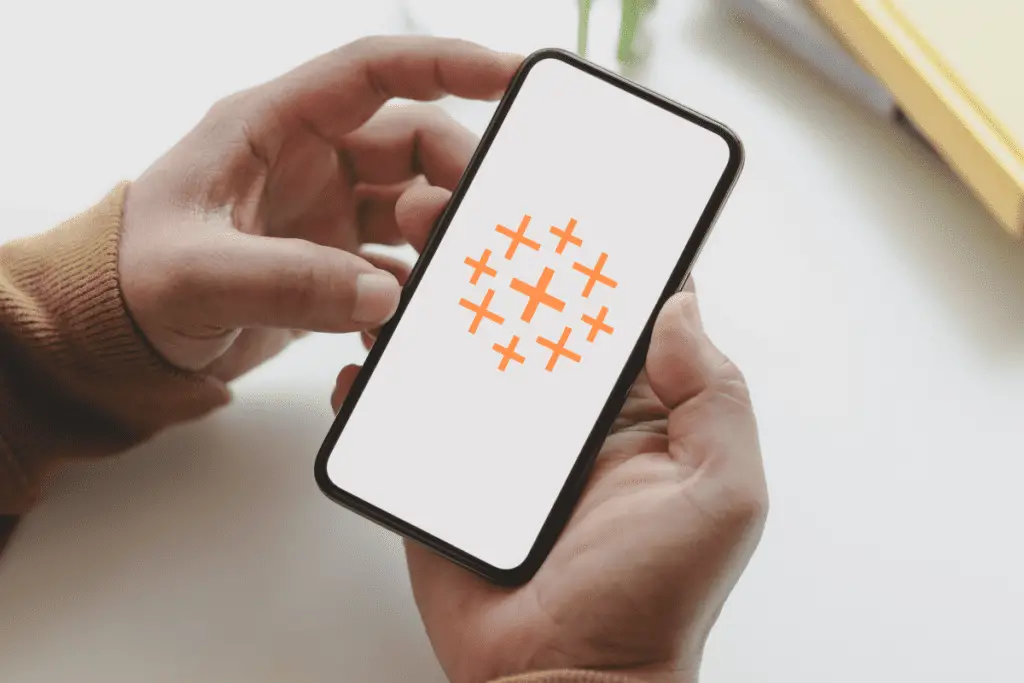
Tableau dashboards can be viewed on the phone through Tableau Mobile. Tableau Mobile is an application for viewing Tableau dashboards content on tablets and mobile phones. However, Tableau dashboard layouts have to be customized and optimized for mobile phone viewing to show charts in the desired look and format.
Viewing Tableau dashboards on the phone is great on Tableau Mobile!
You can download the applications from Tableau here:
Tableau Mobile Download Links
However, Tableau Mobile is best used for dashboards with good mobile optimization!
Here’s a list of mobile dashboard optimization tips I found from Tableau’s user guide:
- Optimize manual phone layouts
- Include links to trigger instant messages and phone calls
- Create phone-specific versions of views
- Optimize dashboard titles
- Introduce white space
I’ve found these to be really useful if you’re looking to make full use of all the features of Tableau Mobile!
My favorite was the addition of links to trigger phone calls.
This can help managers access a person of contact directly through the phone when an alert is shown in real-time!
A great article with more tips for mobile optimizations can be found here.
Viewing dashboards from your finance team?
Here’s an article about 9 things you need to know about Tableau in Finance.
Or are you viewing dashboards from the healthcare industry?
Here’s an article you’ll like about Tableau’s uses in healthcare.
10. Can We Install Tableau on the Phone?
Tableau can be installed on the phone. Tableau has a mobile application, Tableau Mobile, for viewing and interacting with content on the phone. The application is available for installation on both Android and iOS phones. However, Tableau Mobile does not have the same edit and authoring functions as Tableau Desktop.
11. Does Tableau Work on Tablets?
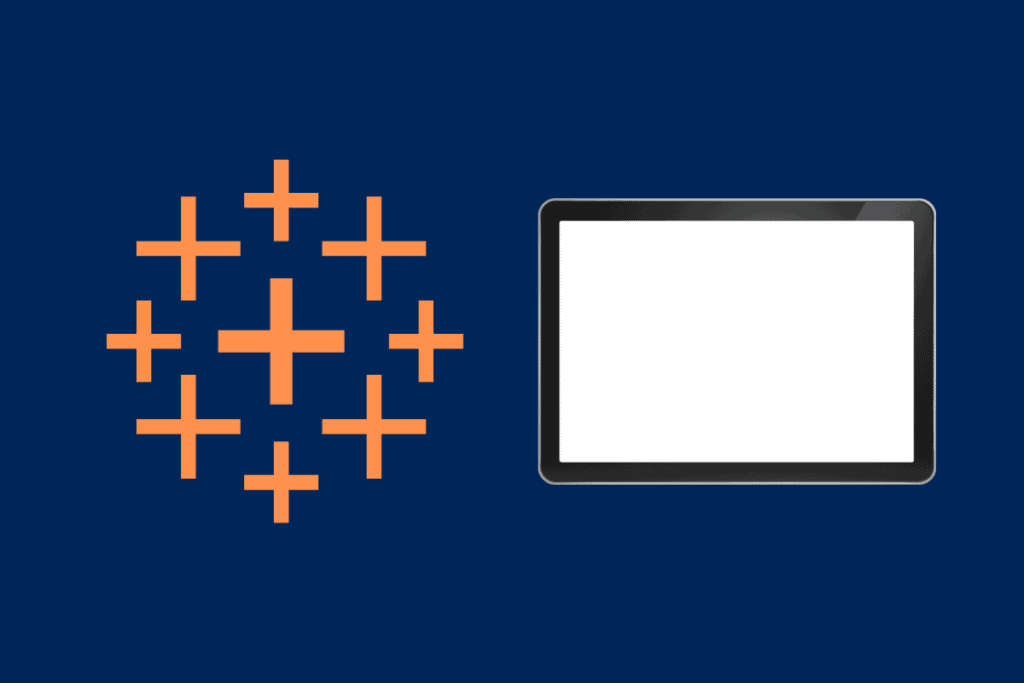
Tableau does work on tablets. Tableau’s Tableau Mobile application allows viewing and interacting with dashboards on tablets. Tableau Mobile is available on both Android and iOS tablets. However, only viewing is allowed on Tableau Mobile, and editing through Tableau Desktop is not currently supported on tablets.
12. Can I Download Tableau on a Tablet?
Tableau can be downloaded on a tablet. Tableau offers a Tableau Mobile application for viewing and interacting with Tableau dashboards on a tablet. This application is available for download on tablets in the Google Play Store and Apple App Store. However, Tableau Desktop is not available for download on tablets.
13. Can Tableau Work on an iPad?
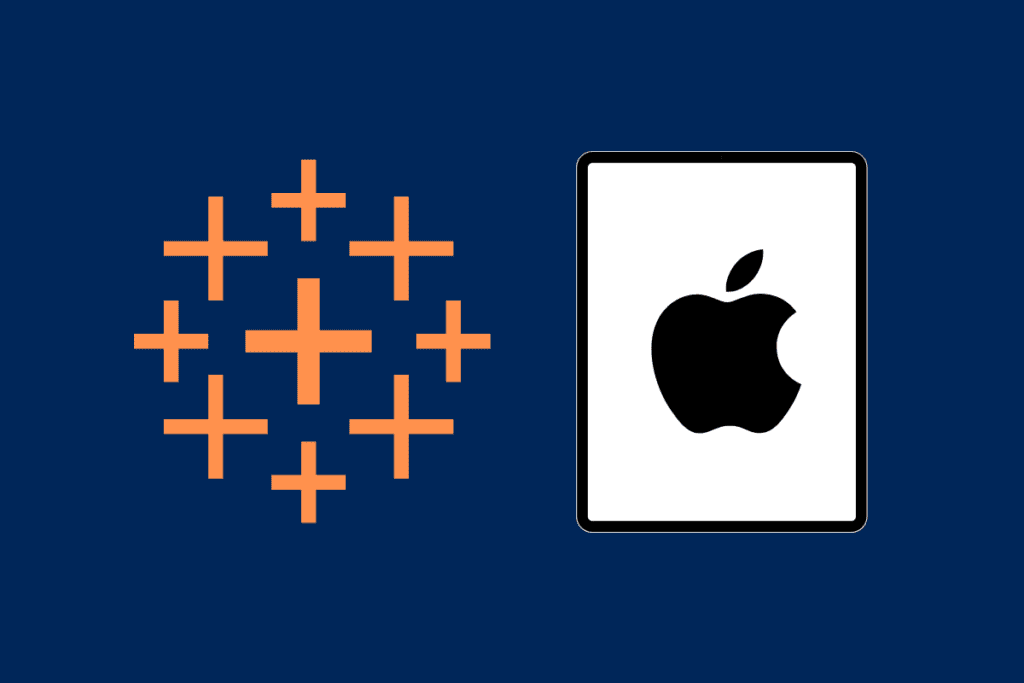
Tableau can work on an iPad. Tableau offers a Tableau Mobile application for viewing and interacting with Tableau dashboards on an iPad and is available for download on the Apple App Store. However, Tableau Mobile does not include creating and editing functions like the Tableau Desktop, which does not work on iPads.
Tableau also offers preset layout sizes to match different iPads on the Tableau Mobile app too!
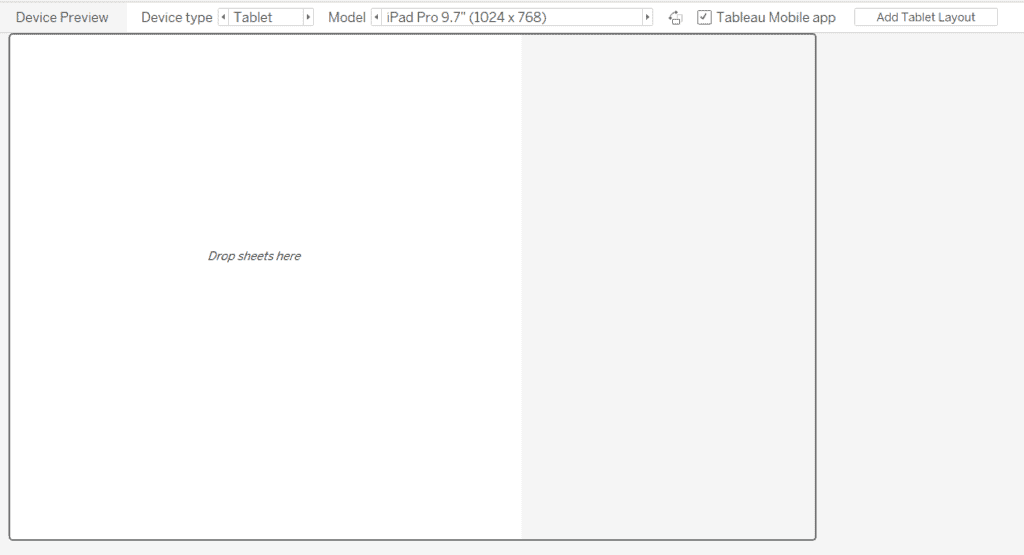
Here’s a list of the iPads ranges supported:
- iPad Mini
- iPad Air
- iPad
- iPad Pro
And here’s a screenshot of the specific models and sizes of these iPads:
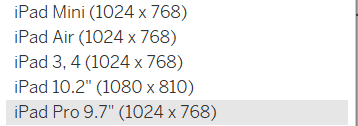
This means that iPads with these sizes can display Tableau dashboards on Tableau Mobile!
14. Does Tableau Work on iPad?
Tableau does work on iPad. Tableau works on iPad through Tableau Public or the Tableau Mobile app, which is available on the Apple App Store. The Tableau Mobile app allows viewing and interacting with Tableau dashboards but not creating and editing them like in Tableau Desktop, which does not work on iPads.
15. Can You Run Tableau on iPad?
Tableau can be run on an iPad. iPads can run Tableau using the Tableau Mobile app or Tableau Public. Tableau dashboards can be viewed on this app on the go on an iPad but do not support creating and editing. However, Tableau Desktop cannot be run on an iPad.
16. How Do I Get Tableau on My iPad?
Tableau can be accessed on iPads through Tableau Public or the Tableau Mobile app. Tableau Public is accessible through a link in your iPad internet browser. The Tableau Mobile app is accessible through download from the Apple App Store.
Tableau Public
Tableau Public is the free, community version of Tableau and most organizations do not use it, as it is open to the public.
You can access Tableau Public here.
I’d recommend getting the Tableau Mobile app instead if your organization has a license.
Tableau Mobile App
If you’re thinking of getting Tableau Mobile on your iPad, click the image below to download:
OR
You can head over to the official Tableau Mobile page to read more and download there.
17. How Do I Get Tableau on My Chromebook?

Tableau can be used on the Chromebook using either Tableau Public or Tableau Desktop on a virtual machine. Tableau Public can be used on the Chromebook browser to create visualizations. Alternatively, a virtual machine running Windows OS can be set up on a Chromebook, where Tableau Desktop can be downloaded.
Tableau Public on Chromebook
You can start creating data visualizations on the browser on Tableau Public here.
You’ll need to create a Tableau Public account first, then select Create a Viz to get started!
This method should suffice for most of your dashboard creation needs!
Tableau Desktop on Virtual Machine on Chromebook
This is the more advanced method to get Tableau on your Chromebook so I’d avoid this if possible.
You can begin by getting a virtual machine set up on your Chromebook, followed by installing Tableau Desktop.
I’ve never actually tried getting this to work before, but here’s 2 ways you can do it:
- Install Wine on your Chromebook (Instructions here)
- Use Paperspace (Instructions here)
BONUS
If the above 2 ways to get Tableau to work on your Chromebook still don’t work for you, you can try using Tableau Online, if you have a Tableau Creator license.
Tableau Online is a self-service analytics software in the cloud and it allows you to create visualizations within your browser too!
However, this only applies if you have a Tableau Creator license.
Most organizations should have a license for you but if you’re using Tableau as an individual then you’ll have to use Tableau on a different device.
Final Thoughts
That’s about all the 17 answers to your burning questions on Tableau and Mobile. I hope the articles have helped you.
Thanks for reading!
Sources
- https://www.tableau.com/products/mobile
- https://help.tableau.com/current/mobile/mobile-user/en-us/tableau_mobile_explore.htm
- https://www.howtogeek.com/173353/how-to-run-windows-software-on-a-chromebook/
- https://blog.paperspace.com/how-to-run-tableau-on-chromebook/
My Favorite Learning Resources:
My Recommended Learning Platforms!
| Learning Platform | What’s Good About the Platform? | |
|---|---|---|
| 1 | Coursera | Certificates are offered by popular learning institutes and companies like Google & IBM |
| 2 | DataCamp | Comes with an integrated coding platform, great for beginners! |
| 3 | Pluralsight | Strong focus on data skills, taught by industry experts |
| 4 | Stratascratch | Learn faster by doing real interview coding practices for data science |
| 5 | Udacity | High-quality, comprehensive courses |
My Recommended Online Courses + Books!
| Topic | Online Courses | Books | |
|---|---|---|---|
| 1 | Data Analytics | Google Data Analytics Professional Certificate | – |
| 2 | Data Science | IBM Data Science Professional Certificate | – |
| 3 | Excel | Excel Skills for Business Specialization | – |
| 4 | Python | Python for Everybody Specialization | Python for Data Analysis |
| 5 | SQL | Introduction to SQL | SQL: The Ultimate Beginners Guide: Learn SQL Today |
| 6 | Tableau | Data Visualization with Tableau | Practical Tableau |
| 7 | Power BI | Getting Started with Power BI Desktop | Beginning Microsoft Power BI |
| 8 | R Programming | Data Science: Foundations using R Specialization | Learning R |
| 9 | Data Visualization | – | Big Book of Dashboards |
More Articles For You
My Favorite Learning Resources:
My Recommended Learning Platforms!
| Learning Platform | What’s Good About the Platform? | |
|---|---|---|
| 1 | Coursera | Certificates are offered by popular learning institutes and companies like Google & IBM |
| 2 | DataCamp | Comes with an integrated coding platform, great for beginners! |
| 3 | Pluralsight | Strong focus on data skills, taught by industry experts |
| 4 | Stratascratch | Learn faster by doing real interview coding practices for data science |
| 5 | Udacity | High-quality, comprehensive courses |
My Recommended Online Courses + Books!
| Topic | Online Courses | Books | |
|---|---|---|---|
| 1 | Data Analytics | Google Data Analytics Professional Certificate | – |
| 2 | Data Science | IBM Data Science Professional Certificate | – |
| 3 | Excel | Excel Skills for Business Specialization | – |
| 4 | Python | Python for Everybody Specialization | Python for Data Analysis |
| 5 | SQL | Introduction to SQL | SQL: The Ultimate Beginners Guide: Learn SQL Today |
| 6 | Tableau | Data Visualization with Tableau | Practical Tableau |
| 7 | Power BI | Getting Started with Power BI Desktop | Beginning Microsoft Power BI |
| 8 | R Programming | Data Science: Foundations using R Specialization | Learning R |
| 9 | Data Visualization | – | Big Book of Dashboards |