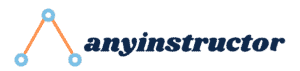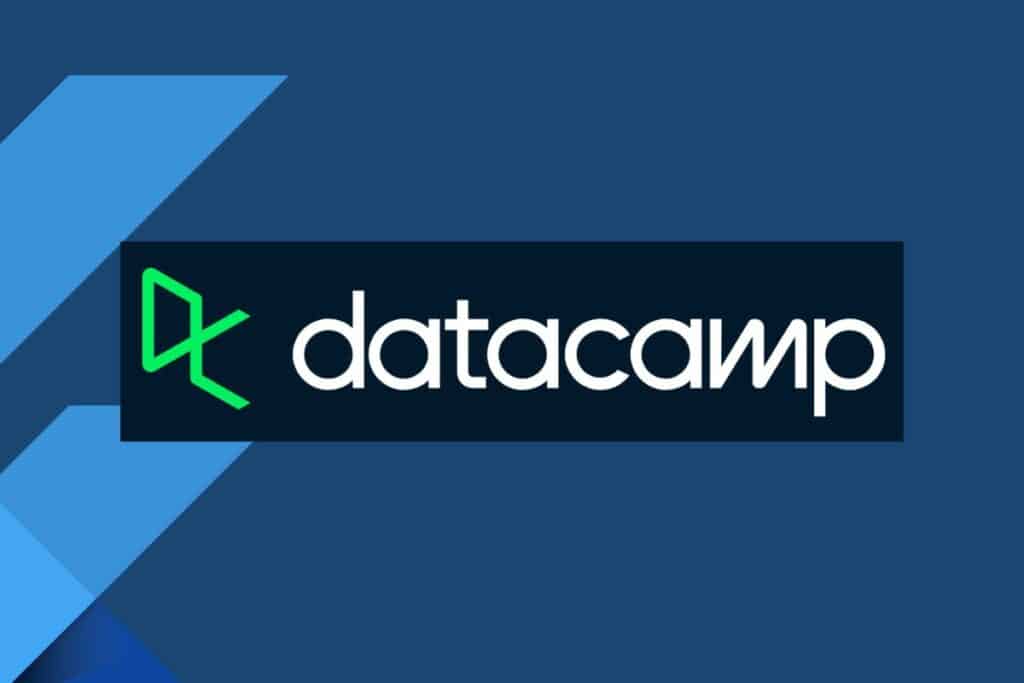This post may contain paid links to my personal recommendations that help to support the site!
So, you’ve started using Microsoft Excel for a while and you’re now thinking if excel can be considered as a database. Not to worry, I’ve done my research on whether Excel is a database. Here’s the short answer:
Excel is not a database. Excel is only a spreadsheet software that cannot be considered as a database because it lacks data integrity, proper structure, table relationships, and database keys that exist in databases. However, Excel can be used as a temporary substitute for data storage in small amounts.
Excel is likely one of your most-used applications in your work or even school projects. If you’re like me, I use Excel to input and store data like a database. Do read on as I’ll be sharing more about why Excel is not a database and some related questions!
Excel VS Database: What Are Their Differences?
The difference between Excel and a database is that Excel is a spreadsheet data storage tool for small-scale data but databases are high-integrity storages that only show data when queried. Excel lacks the data integrity, proper indexing structure, database keys, table relationships found in all databases.
Now that you’re slightly clearer about how different Excel and databases are, you must be wondering what are the actual aspects that keep them apart. Let’s have a quick look at this summary table below!
Comparison Between Excel and a Database
| Differences | Excel | Database | |
| 1 | Storage Location | Stored in flat files | Stored in either database files or on cloud storage |
| 2 | Storage Size | Small data | Small and big data |
| 3 | Integrity of Data | Low integrity, can be overwritten easily | High integrity with reading and writing controls |
| 4 | How Data is Shown | Shown as a whole | Shows only data from specific queries |
| 5 | Flexibility | Highly flexible formulas and functions | Flexible only through complicated queries |
These are the first 5 differences I could think of when doing the comparison between Excel and a database. Now let’s zoom in to each of these categories to pick out what sets them apart!
1. Storage Location
When we think of Excel, we almost always imagine a bunch of cells put together in a spreadsheet. This all comes in the form of a workbook flat file.
Data in Excel is typically stored in cells and stored in a workbook file. These files are called flat files.
If you’re curious to know what flat files are, check out this short video below that I found useful:
In contrast, actual databases are quite different in terms of storage location. In fact, databases offer much more options for storage than you think! Let’s have a quick look at some of the common examples of where databases store data:
- Traditional databases
- Data warehouses
- Data lakes
Traditional databases are the most similar to Excel and their flat files. They are simple and can hold only a small amount of data.
Data warehouses are silos of data that have been taken from multiple sources, for the purpose of analytics. These can be stored either physically or in a cloud.
Data lakes are the most versatile of the three, being the ones that can store a variety of data types, such as images, audio recordings, and other unstructured data types! The data is almost always stored in the cloud because of how large the data is.
I’ve added a short but helpful video below from Datacamp, with a more comprehensive explanation of where data is stored in databases. Do check it out!
2. Storage Size

I’m pretty sure you might have come across some situations where Excel would hit its data storage limit due to its limitations in size. This is one common thing known to almost all Excel users.
Excel can only hold a low amount of storage, which may not be enough for large-scale storage.
For example, when working with Excel files, I’ve personally encountered scenarios where Excel would crash when opening up CSV or Excel files that are holding too much data.
Having a small storage size in Excel might be fine for personal use but will be a big problem for businesses.
According to Microsoft, Excel can only handle a maximum number of 1,048,576 rows. You’ll most likely not want to be storing any of your data in such an unstable state with data in such high volumes.
Databases are made purely for data storage and technologies in databases have enabled larger storage solutions.
For example, data can be stored in the cloud for MongoDB databases on the Mongo DB Cloud. With a much higher limit of storage, you can be sure that all data entered into a database can be sufficiently stored. A good example of such large storage capacities is the Azure SQL server, which can store up to 120GB of data through their Standard Series option.
3. Integrity of Data
If you’re keeping data in storage, you’d likely expect it to have high data integrity and not be modified easily. Excel handles this poorly, because of its lack of version control and its lack of strict user controls.
When storing data on Excel, you’re working with many different empty cells that can be filled independently of each other. In most cases, you’d like them to be linked to each other, to give some integrity to the data.
Moreover, Excel doesn’t have much version control over any modifications made to the tables.
In contrast to Excel, databases are very well-structured, with all modifications to data going through SQL queries or through programming. This makes databases a much more robust option to store data!
4. How Data is Shown
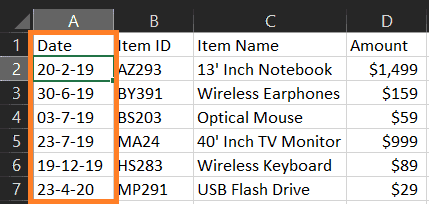
I’m sure you’re aware that Excel is great when visualizing data as you create calculations and use formulas. Excel gives us some kind of visual feedback as we work on our data, which can be quite awesome, but it comes with its drawbacks.
Excel visualizes all data in a spreadsheet at once and not only the data you need. This means that large amounts of data cannot be shown at once without slowing down the Excel program.
Databases, on the other hand, only present data that are needed according to the specific queries you write! This means that through the use of Structure Query Language (SQL) you can pick out and visualize only the data you need, and not cause long processing times when loading the visuals.
If you’re new to the idea of SQL, check out this quick summary video:
5. Flexibility
In terms of flexibility, Excel is perfect for small data quantities. Excel allows you to work on calculations using formulas within cells. This makes data manipulation very agile and flexible.
However, in databases, flexibility is only limited to how complicated the SQL queries are.
With SQL, you can also perform complex queries to transform the data, but in a more controlled and structured way. This is good for large quantities of data since queries are still very flexible even at such a large scale.
What is Considered as a Database?
The term database is commonly used loosely among many stakeholders in the workplace and this might have caused many of us to have confusion as to what a database is actually defined as.
Let’s have a short answer first below:
A database is commonly used interchangeably with database management systems (DBMS). Most databases store aggregations of data or files that contain information, stored on a computer electronically in a DBMS.
Here are some common examples of databases that most data analysts use:
- SQLite
- MongoDB
- MySQL
- Microsoft SQL Server
- Azure SQL Server
- Google BigQuery
In my career as a data analyst so far, I’ve come across most of the above but have seen MySQL as the most common out there. However, the closest database to Excel is SQLite, which is the most lightweight.
For those who are fresh to the whole concept of databases and want to know more, here’s a video I found giving a great overview of them:
And if you’re still curious to learn more about them, I’ve another video from CBT Nuggets, a YouTube channel that I trust, for you:
Why is Excel Not a Database?
You must be familiar by now that Excel shouldn’t be considered as a database. Let’s have a deeper look at some reasons why Excel is not a database:
5 Reasons Why Excel is Not a Database:
- Excel lacks data integrity
- Excel does not have proper indexing structure
- Excel does not use database keys
- Excel cannot use table relationships
- Excel does not use an RDBMS system
- Excel is limited in storage
Now let’s understand what each of these reasons mean:
1. Excel lacks data integrity
Excel handles data integrity very differently from databases. It does not have any version control over data and all data can be overwritten easily, which is not the case for databases.
2. Excel does not have proper indexing structure
Databases typically have a database index that allows data to be processed faster, making queries very efficient.
For example, when looking for a book in a library, you’d look at the proper codes and author names to find the book you want. This is very similar to the database index and is missing within Excel.
Here’s a fun video you must watch if you’re curious about database indexing. There’s so much Excel is missing out on!
3. Excel does not use database keys
Databases typically use a key system to create relationships between tables and the base Excel software doesn’t support that.
Database keys are the way to identify a record within a table in a database. Some common forms of keys include the primary key, the foreign key, and the composite key.
Here’s a quick explainer video to get you started on database keys:
And here’s another video on database keys with more details:
4. Excel cannot use table relationships
Excel doesn’t have any support for table relationships that databases do. Well, except for those of you who use add-ons in Excel or Power Query. Because of the lack of support of database keys, Excel cannot create table relationships like joins and unions among data tables.
5. Excel does not use an RDBMS system
Excel typically stores data in spreadsheets and they are found in workbooks. These workbooks are worked on using Excel, spreadsheet software, unlike an RDBMS system like in relational databases.
Here’s a short video introduction to RDBMS systems:
6. Excel is limited in storage
Excel is rather limited in its capabilities in data storage compared to databases out there. Excel doesn’t have much storage space because it’s limited to data found within spreadsheet workbooks.
Compared to databases, Excel does not have large data storage capabilities.
In this case, Excel data would only be put together in larger storage through the combination of workbooks and data into Microsoft Access databases.
Read more about Microsoft Access on their website over here!
Why is Excel Wrongly Used as a Database?
Excel is wrongly used as a database because of its similarities in data storage to databases. Excel stores data in tables similar to those in databases and is commonly incorrectly used as a database. However, Excel and databases are vastly different in terms of data integrity, storage location, and storage size.
What are Some Excel Alternatives that are Databases?
Not that we’ve confirmed that Excel should not be used as a database, you must be curious to know the alternatives. Here are some Excel alternatives that I can think of:
Common Excel Alternatives that Are Actual Databases
Related Questions
Can Excel be Used as a Database?
Excel cannot be used as a database. Excel is a spreadsheet program that lacks data integrity, proper structure, table relationships, and database keys that exist in databases. However, Excel can be used as temporary data collection on a small scale.
What are the Disadvantages of Using Excel as a Database?
- Limited Data Types
- No Versioning System
- No Table Relationships
- Lack of Data Security
- Only Useful for Small Datasets
Is Excel a Spreadsheet or a Database?
Excel is a spreadsheet. Excel is a spreadsheet that allows data transformation, data analysis and stores data in Excel workbooks. However, Excel is not a database. Databases require data integrity, proper structure, table relationships, and database keys that Excel does not have.
Is Excel a Flat File Database?
Excel is a flat-file database. Excel stores data within Excel workbook flat files. Flat files are plain text files storing data with no indexing structure and relationships. However, Excel is not a database because it lacks data integrity, proper structure, table relationships, and database keys that are in databases.
Is Microsoft Access a Database?
Microsoft Access is a database. Microsoft Access uses a relational database management system for data storage. It has proper indexing structures, supports table relationships, has database keys, and has high data integrity compared to flat files in Excel. Access also supports database querying using SQL.
Final Thoughts
We all use Excel so often in our daily work that we tend to forget that Excel should never have been seen as a database. Hope this article helps to clear all the confusion! If you’re still confused, the answer is Excel is NOT a database. Thanks for reading!
My Favorite Learning Resources:
My Recommended Learning Platforms!
| Learning Platform | What’s Good About the Platform? | |
|---|---|---|
| 1 | Coursera | Certificates are offered by popular learning institutes and companies like Google & IBM |
| 2 | DataCamp | Comes with an integrated coding platform, great for beginners! |
| 3 | Pluralsight | Strong focus on data skills, taught by industry experts |
| 4 | Stratascratch | Learn faster by doing real interview coding practices for data science |
| 5 | Udacity | High-quality, comprehensive courses |
My Recommended Online Courses + Books!
| Topic | Online Courses | Books | |
|---|---|---|---|
| 1 | Data Analytics | Google Data Analytics Professional Certificate | – |
| 2 | Data Science | IBM Data Science Professional Certificate | – |
| 3 | Excel | Excel Skills for Business Specialization | – |
| 4 | Python | Python for Everybody Specialization | Python for Data Analysis |
| 5 | SQL | Introduction to SQL | SQL: The Ultimate Beginners Guide: Learn SQL Today |
| 6 | Tableau | Data Visualization with Tableau | Practical Tableau |
| 7 | Power BI | Getting Started with Power BI Desktop | Beginning Microsoft Power BI |
| 8 | R Programming | Data Science: Foundations using R Specialization | Learning R |
| 9 | Data Visualization | – | Big Book of Dashboards |
More Articles For You